Ticker Player
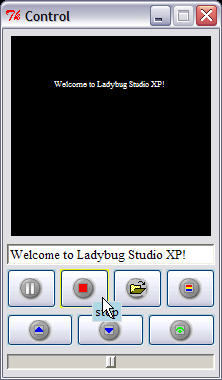 How to draw text over the video is a FAQ. Traditional method uses a video editor to add text in the video frame. It requires user to learn complicated video editor software. The Ticker Player Application designed with Ladybug Studio XP can help user complete this task much more easy.
How to draw text over the video is a FAQ. Traditional method uses a video editor to add text in the video frame. It requires user to learn complicated video editor software. The Ticker Player Application designed with Ladybug Studio XP can help user complete this task much more easy.
A Ticker Player is used to solve the problem of meida composition. A ticker is a timeline identifier. The content of a ticker includes media time, object id, position, .etc. Ticker tables are stored in a SQL relation database. During the video playback, when current media time meets the time of a ticker, the ticker is actived, then its content is retrived and rendered. The text of a ticker can be moved along a direction with a rate. The text can also be draw in different position on the window. The text object behavior includes font, size, style, and color. You can adjust these control parameters to generate rich effects.
The architecture of ticker Player is represented as MVC: Model, View, and Control.
Model completes the creation, query, and modification of ticker database.
Control provides a GUI pad for interactive video playback and ticker operation. Video playback includes play, pause, and stop. Insert and delete data item with time, object id, and position is belong to ticker operations.
View displays the rendering effects, which can be in fullscreen, normal window, and maximize window. The normal window can be moved to anywhere on the desktop. The title bar can display prompt text.
The procedure to build a ticker database for a video is
- Launch Ticker program.
- Open your video and play.
- Pause the playback in the time you want to insert an annotation
- Input text, select color and font, move to desired position
- set ticker rate
- Add ticker to database
- Play again
- Repeat in step 3
Above diagrams demonstrate the Control and View of the Ticker Player. The view window shows the video and the timing string. "Hello World!" is the input string of text entry in Control. You can drag and move the text with mouse on the black pad of the Control. You can also select the text color with color button. After you input a string in the entry and press the RETURN key, the words will be displayed on the view window. Simply pressing DELETE key, you remove the text on the screen. There are buttons for video and ticker operations as well.
Press F5 you can turn the video playback to fullscreen mode. Then you can input any words and delete all in real-time. This function is useful to present your video while make remarks to audiences.
|

