WORD
There are two methods to launch a MCL script in Word.
Method 1: Drag & Drop
You can drag a .mcl script and drop it into the sheet of the Word. For example, you may open the Windows Explorer and select the .mcl script, then drag and drop it to the sheet of the Word.
Method 2: Insert Object
- Click Insert menu item and select Object.
- In the Insert Object dialog, select Create From File.
- Use Browser select the .mcl file. Click OK button
Now you can double click mCL icon and launch a .mcl script to watch a video.
Step 1
Click the Insert button on the menu and select Object item.
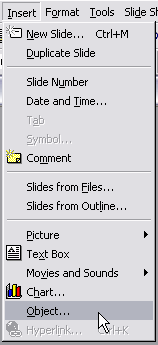
Step 2
The Insert Object Wizard will display. Check Create from file item. Click OK after finding the right mCL file.
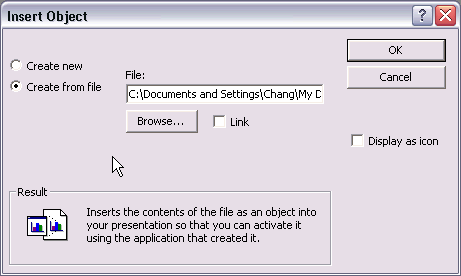
Step 3
Click Browser button to select a mCL script file, then click OK.
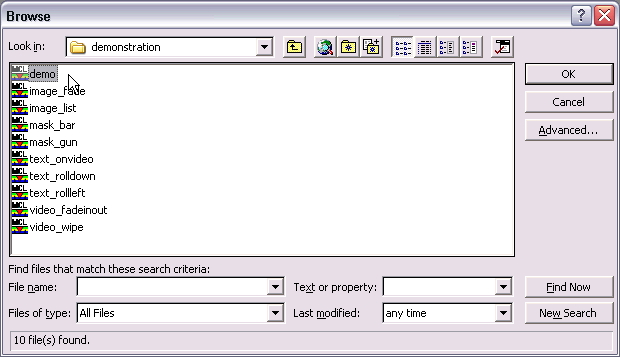
Step 4
Now mCL object will be displayed on the sheet of the Word.
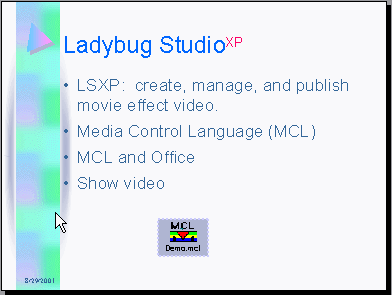
Step 5
Click the right button of mouse on the mCL object and select Action Settings in the following popup menu.
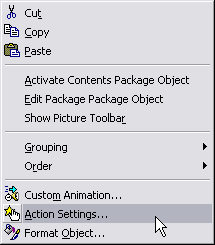
Step 6
Click Mouse Over and click Object action, when mouse moves over to the mCL object, Word will start to run the mCL script and show the video. You can stop the video playback at anytime by pressing the ESC key. You may choose Mouse Click to do the same thing.
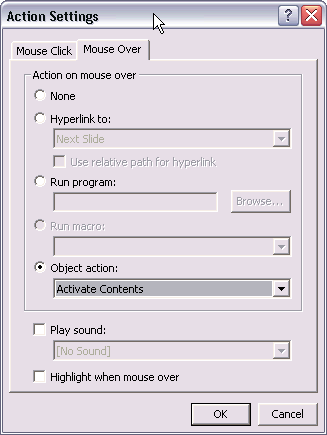
|

