Architecture
The architecture of Ladybug Mixer * consists of Source, Processing, and Presentation. Below is the diagram of the architecture.
1. Diagram
In Source module, Ladybug Mixer * recognizes standard video (SD) and High-Definition video (HD) as well as JPEG pictures. In addition, ticker, a scroll text can also be a Source. Moreover, other media sources as audio, ip camera, tv, dvd player, and model will be available in the future. Not only Ladybug Mixer accepts multiple channels but also recognizes various video formats such as wmv, avi, and mpeg.
Processing module includes Multithread Engine; Real-time, Programmable, Instant FX Effects; and Unicode Support units.
Presentation module supports multiple zones, multiple windows, multiple screens, as well as wireless monitors.
On the top is the Flat, Transparent, and Instant GUI module. Basically Ladybug Mixer's GUI is flat. The use of controls is simple and obvious. Users can control video during playback. On the bottom is the customized database that stores the configuration data and current states.
2. Features
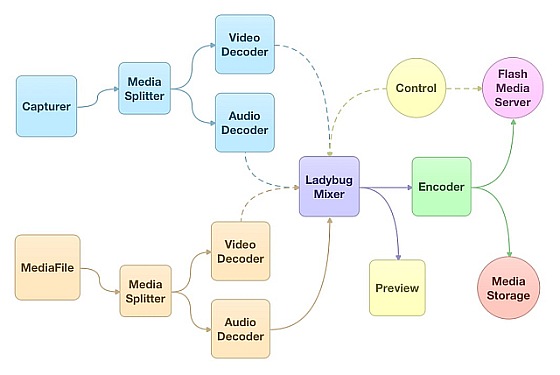
- Cutting-edge mChannel technologies and new design
Cutting-edge technologies inside Ladybug Mixer includes multithread video
engine, multi-channel video composition, and programmable visual effects. Because of the
streaming and pipeline architecture of video processing, a GPU can be 50x faster than a
CPU in video processing. Ladybug Mixer applied the high performance of GPU to achieve real-time effects.
- Small, fast, powerful multithread video engine
The multithread video engine of Ladybug Mixer can recognize many video
formats such as DVD/VOB, AVI, MPEG, WMV video, JPEG picture, and MP3, WMA, WAV audio.
Multi-Core processors can speed up the execution of multithread video engine naturally.
- Real-time and programmable FX effects on GPU
Multiple video streams can be mixed and processed by a HLSL shader on GPU in real-time.
You can switch to a new FX shader instantly by moving an arrow key or click mouse button. The FX effects may be wipe, fade, zoning, mask, and so on.
Ladybug Mixer supports real-time video shader in advance via FX effects that may includes vertex shader and pixel shader. Shader Model 3.0/2.0x/2.0, High Level Shader Language (HLSL), Assembly, FX Effects are all supported in the Ladybug Mixer along with DirectX9.0+.
- Multiple channel video streams for video composition and post-processing
Ladybug Mixer can receive and process multiple video streams. All of them can be
composted on GPU in real-time with special effects. New multiple GPU technology such
as SLI and Crossfire can allow more and high resolution video streams to be rendered
simultaneously.
- Multiple zones for independent video display
Neatware invented a new technology to display multiple video streams in zoning. For example,
we can display four video streams in a quad of a window in Ladybug Mixer Standard.
- Flat GUI for instant control, ticker, and resume playback
All the controls of media playback and settings are showed over the video surface.
Users can select shader, play or pause videos, and adjust the volume of sound on each
channel. Users can also input a text string as a ticker, which can be displayed while
video is playing.
Resume playback allows you to play the videos in the interrupted position after existing and then restarting.
- Customized player supports multiple windows and screens
Neatware Media File (.NWM) is a new file type, which stores the configuration of
current Ladybug Mixer. Users can apply command line to control the Mixer.
- International language supports
International languages are supported to help various users in the world. The supported
languages include English, French, Chinese, Japanese, Korean, Dutch, Germany, Italian,
Spanish, and Portuguese.
- Recognize many media formats: WMV, AVI, MPEG, DVD/VOB, HD videos
Ladybug Mixer supports codec that is compatible with DirectShow in Windows.
- Processing super high resolution JPEG pictures upto 8Kx8K
Based on GPU's capability, Ladybug Mixer can process a picture with super high resolution upto 8192x8192 (64MP, 8Kx8K) resolution in DX10 Capable Graphics Card such as Geforce 8800 GTS series and Radeon 2900 HD. DX9 Capable Graphics Card can support upto 4096x4096 (16MP, 4Kx4K) reolution. You can find some super high resolution JPEG file here:
8Kx8K JPEG Picture; 4Kx4K JPEG Picture; 2Kx2K JPEG Picture
3. Flat GUI
Ladybug Mixer has a flat, transparent, and instant GUI. Everything was designed to response instantly. Below is the snapshot in more detail of Ladybug Mixer.
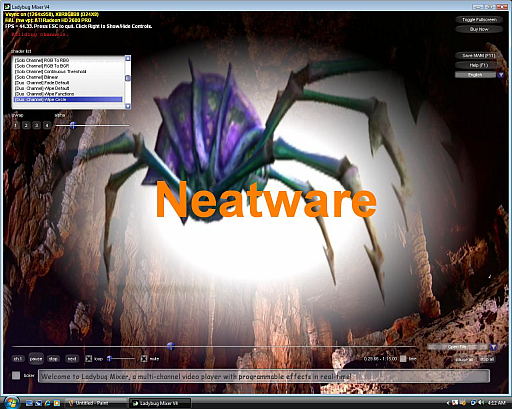 Ladybug Mixer Standard GUI Ladybug Mixer Standard GUI
The top-left region shows help and output messages. On the top-right region, there are
toggled fullscreen button, save as .nwm button, help button, as well as language
selection combo box. In the middle, there are shader list box, video playback controls,
and input of files for channels. At the bottom, there is a check button to hide or show ticker and a tex box for ticker input.
Message Display
Vsync on (1016x704) specifies that the refresh rate is synchronization with the monitor.
The video resolution is 1016x704. X8R8G8B8 is the format of video buffer. In the next
line, HAL (hw vp) specifies that it is a hardware acceleration. ALL-IN-WONDER 9600
SERIES is the name of graphics card. Furthermore, FPS (Frame Per Second) is an
indicator of frame update speed.
A help message said that you can press ESC key to exit the player and you can click
right mouse button to hide and show whole control. The next line of red text is the
output message.
Shader List
Shaders are listed in a list box in the order of Solo, Duo, Trio, and Quad Channel. You
can select an item by mouse clicking and scroll list up or down by mouse wheel.
Tips: you can pick the shader list and hide the control, then you can press the up and
down arrow key to shuttle shader instantly. You will be surprised that the effects are
showed in real-time.
Controls
You can click the Play all/Pause all button to start or pause the video playback for all
channels. In the similar way, you can click Stop all button to stop all the video playback,
rewind and replay from the original position.
CH1 to CH3 is the indication of channel. Each channel has a Play/Pause button, a Stop
button, a Loop check, a Volume scale, and a Progress bar. You can move the indicator
of the progress bar and stop the player to better snapshot a picture.
Below is more GUI controls. Each channel has an Mute check along with a timer
indicator. The time is displayed in the format mm:ss.aa where mm is the minutes, ss is
the seconds, and aa is the micro-seconds. The current/duration displayed the current
time that a video is played and the duration is the length of a video.
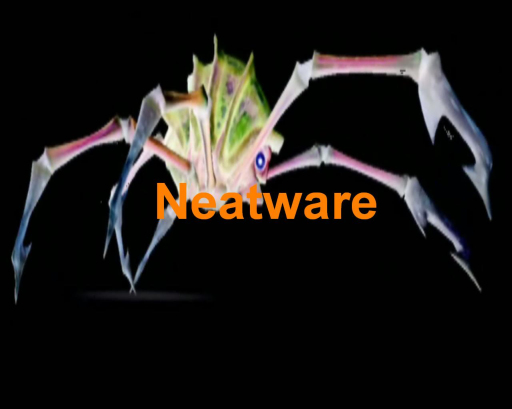 Negative HD Video
Negative HD Video
Toggle Fullscreen
Toggle Fullscreen allows you to switch the mode between fullscreen and normal window. Press Alt+Enter keys also toggled fullscreen.
Save NWM Settings
You can click the Save as (F11) button to launch a Save File Dialog, then you can save current configuration of Ladybug Mixer into a NeatWare Media file .nwm. Later you can launch Ladybug Mixer with .nwm file in your saving state.
Playlist
By clicking File item in the drop-down list box you can add a playlist of media files into a channel.
File Open Dialog Box is displayed after you select the File item. You can also change
the folder by clicking the drop-down list button on the top of the dialog box. To select a
file you can click the file name in the list box and press the Open button.
There are several ways to choose multiple files: (i) you can select one file by clicking the left button of mouse. (ii) you can select multiple files by press Ctrl + Mouse click key down and pick up files with the left button of mouse. (iii)
you can select multiple files by press Shift + Arrow key down and move the Down Arrow key.
Ticker
Ticker allows you to use dynamic text in animation while playing video. Following
snapshot shows the input box of the ticker. You can insert or delete text in the box. The
check button on the left allows you to hide or show a ticker when you hide the control.
Keyboard Control
Ladybug Mixer also provides keyboard control for video playback. In default, F1 is for help, F2 for play/pause all, F3 for stop all, F11 for .nwm file saving. And the ALT+Enter key is for fullscreen switching. You can press ESC key to exit program.
4. Customization
You can customize player and store the configuration in an .nwm file. Later you can
double click the .nwm or launch it in a command line in the following format:
"FullPath\Ladybug Mixer.exe" [FullPath\Your.nwm] [-fullscreen]
If there is no your.nwm specification Ladybug Mixer will be launched along
with the default nwm file stored in the data subdirectory of the installation. The
parameter -fullscreen specifies that the player will be launched in fullscreen.
File association allows a media type such as .avi associate to Ladybug Mixer,
so that you can click a media file and launch the player.
Multi-Core processors can speed up multithread engine in Ladybug Mixer. The
64-bit processor is also helpful for fast transmit media from hard disk. Below is a CPU
usage snapshot.
|

