|
FX Effects
Effects Framework
To create a set of visual effects in a logical unit, Microsoft defined effects framework.
Effect files are referred to as fx files with the extension .fx. It can be compiled as a .fxo
file.

The structure of an fx file looks like the following:
Global Variables
Effect States
Pipeline,Texture,Sampler,Shader
Functions
HLSL, Assembly
Effect File Parameters
Technique T0
Global Variables
Effect States
Pass P0
...
The effects framework allows effect developers to group similar graphics techniques
in a single file. It also allows the content creators to create a single set of content that will
work across multiple PC configurations while maintaining a consistent look and feel. The
effects framework allows techniques to range from high-level shader, low-level shader,
and fixed-function pipeline.
Here are some features of effects:
The Global Variables of effects can be set by either the effect itself or by the application.
The State Management of effects includes pipeline, texture, sampler, shader state
management. The pipeline state management includes setting transformations,
lighting, materials, and rendering options. The texture and sampler state
management contains specifying texture files, initializing texture stages, creating
sampler objects, and setting sampler state. The shader state management includes
creating and deleting shader, setting shader constants, setting shader state, and
rendering with shader.
The Effects contain multiple rendering options called Techniques. Each technique encapsulates global variables, pipeline state, texture and sampler state, and shader state. A single style is implemented in a rendering pass. One or more passes can be
encapsulated in a technique. All of the passes and techniques can be validated to see
if the effect code will run on the hardware device. Effects will save and restore state,
leaving the device in the same state as before the effect was run.
The Function is defined by HLSL or Assembly program.
Effect Parameters
Effect parameters are all the non-static variables declared in an effect. This can include
global variables and annotations. Effect parameters can be shared between different
effects by declaring parameters with the shared keyword and then creating the effect
with an effect pool. A global variable with the static keyword in front is not an effect
parameter.
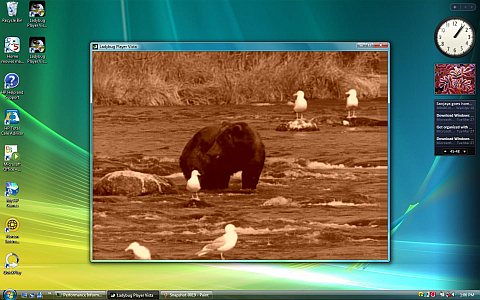
Annotations provide a mechanism for adding user information to effect parameters. It
is used to exchange data between an application and a GPU program. Annotation
declarations are delimited by angle brackets, <>. For example,
float3 LightVector < string UILightVector = "Light Vector"; >
= {1.0, -1.0, 0.0};
Usually an annotation starts with a data type (string), followed by an assign statement
with variable name (UILightVector) and the value ("Light Vector"), and ended by a
semicolon. The annotation is declared behind a variable and in front of the assignment of
the initial value {1.0, -1.0, 0.0}.
Effect States
Effects simplify managing pipeline state. States of effects specify the render conditions of
the pipeline. Effects render a given technique that may contain one or more passes. State
is restored each time a technique finished. However there are no state changes between
passes. Effect states can be divided into the following functional areas:
| Name |
States |
| Pipeline states |
Light states, Material states, Render states,
Vertex render states, Pixel render states
|
| Sampler states |
Sampler states, Sampler stage states
|
| Texture states |
Texture states, Texture stage states
|
| Shader states |
Shader constant states, Vertex shader constant states
Pixel shader constant states
|
| Transform states |
Transform states |
Notes: State description in details can be found in the DirectX 9.0 SDK documentation.
FX Effects in Ladybug Mixer
Ladybug Mixer can complete real-time video post-processing through
programmable GPU. Users can apply image-processing techniques to video and
implement these techniques with HLSL in GPU to achieve 10x+ performance than CPU
computing. A video frame is treated as a texture and is rendered over a scene, and then
the final result is processed through pixel shader. The pos-processing effects can
achieve interesting results such as blur of a picture, bloom of the bright spots, or depth of
field to blur a pixel based on its depth.
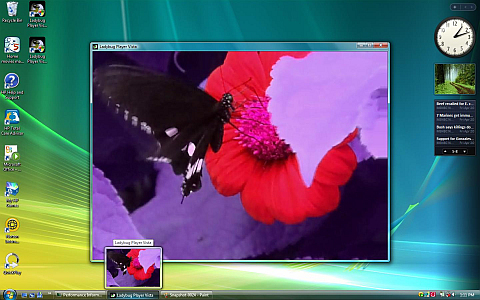
An effect file implemented all the post-process in Ladybug Mixer. More than one
techniques that may have one or more passes have been defined in the .fxo file.
Declaration
In the effect file, there are four texture objects with samplers from which the postprocess
pixel shader will sample. They are defined as a texture array.
texture SamplerTex0;
texture SamplerTex1;
texture SamplerTex2;
texture SamplerTex3;
sampler source
sampler g_sampler[MAXNUM_CHANNEL] = {
sampler_state
{
Texture = ;
AddressU = Clamp;
AddressV = Clamp;
MinFilter = Linear;
MagFilter = Linear;
MipFilter = None;
};
...
};
Usually the post-process pixel shader will need to sample a source texture multiple times
for a single destination pixel, each at a different location near the destination pixel.
When this is the case, the effect file declares a kernel which is an array of texel offsets
(float2) from the destination pixel. The effect file then defines another equally-sized
array of float2. For example,
float2 PixelKernel[KernelSize] = { { -1, 0 },{ 0, 0 }, { +1, 0 } };
float2 TexelKernel[KernelSize]
<
string ConvertPixelsToTexels = "PixelKernel";
>;
This second array has a string annotation, named ConvertPixelsToTexels, which contains
the name of the first kernel array. When the sample loads the effect file and sees this
annotation, it will translate the offsets from pixel coordinates to texel coordinates, which
are compatible with the texture sampling functions such as tex2D. When the source
texels are sampled, the offsets in the kernel are added to the texture coordinates to
obtain the texel values near the destination pixel.
Parameters
Some effects use parameters that the user can adjust. For instance, the Bright Pass effect has parameters that the user can tweak to give different visual appearances. Each PostProcess technique can define one or more annotations for this purpose. The maximum number of parameters supported by a single technique is four.
| AnnotationName |
Type |
Description |
| Parameter0 |
string |
Contains the name of the variable that the user can adjust. |
| Parameter0Def |
float4 |
Default value for Parameter0. This is always a float4. If fewer than four floats are needed, use Parameter0Size to specify it. |
| Parameter0Size |
int |
Specifies how many components of Parameter0 are used. If this is 2, then only the first two components (x and y) are used. |
| Parameter0Desc |
string |
A string that describes this parameter. |
Here is an example.
float2 PixelKernel[4] = { {0, 1}, {1, 0}, {0, -1}, {-1, 0} };
float2 TexelKernel[4]
< string ConvertPixelsToTexels = "PixelKernel"; >;
convert pixel kernel to texel kernel.
float3 LuminanceConv = { 0.2125f, 0.7154f, 0.0721f };
specifies luminance converting constant.
float4 PostProcessPS( float2 Tex[MAXNUM_CHANNEL] : TEXCOORD0 ) : COLOR0
{
float4 Orig = tex2D( g_sampler[0], Tex[0] );
float4 Sum = 0;
for( int i = 0; i < 4; i++ )
Sum+=(abs(Orig-tex2D(g_sampler[0],Tex[0]+TexelKernel[i]))-0.5f)*1.2+0.5f;
return saturate( dot( LuminanceConv, Sum ) ) * 5;
}
defines PostProcessPS function. Get the Sum value around the texel kernel, then
computes the dot product.
technique PostProcess
{
pass p0
{
VertexShader = compile vs_2_0 VertScene();
PixelShader = compile ps_2_0 PostProcessPS();
CullMode = None;
ZEnable = false;
}
}
PostProcess technique specifies vertex and pixel shader. The vertex shader is the fixed
function. The pixel shader is the compiled PostProcessPS function with PS2.0. The z
enable is set to false.
|

